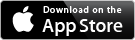How to Use > Item Screen
This screen is displayed by touching an item on a list screen. The figure below shows components of this screen.
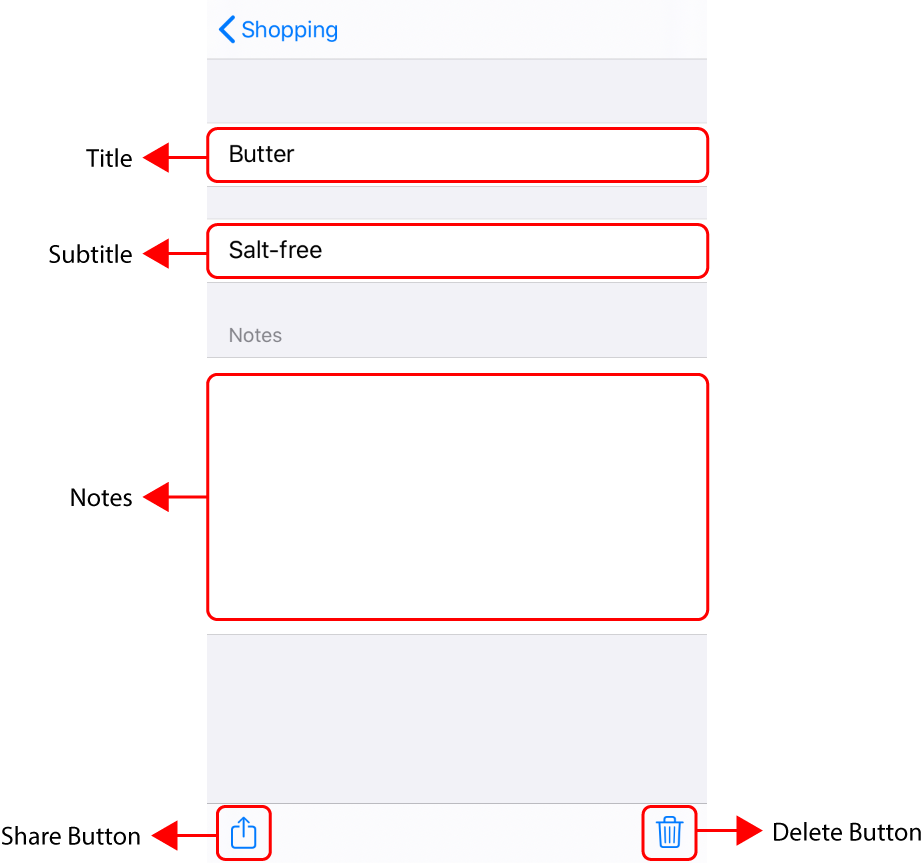
- Title
- Subtitle
- Notes
- Share Button
- Delete Button
You can edit the title by touching it. When starting edit, a keyboard is displayed, and the Done button is displayed on the upper right corner of the screen. To quit edit, touch the Done button.
You can edit the subtitle by touching it. When starting edit, a keyboard is displayed, and the Done button is displayed on the upper right corner of the screen. To quit edit, touch the Done button.
You can edit the notes by touching it. When starting edit, a keyboard is displayed, and the Done button is displayed on the upper right corner of the screen. To quit edit, touch the Done button.
Touch the button to share the item. Please see How to Use > Sharing about Sharing.
Touch the button to delete the item.