How to Use > Group Info
Select “Group Info” from the Contact Menu, the Group Info screen is displayed. You can check and edit groups of a contact on the screen. The figure below shows the components of the Group Info screen.
Group Info Screen
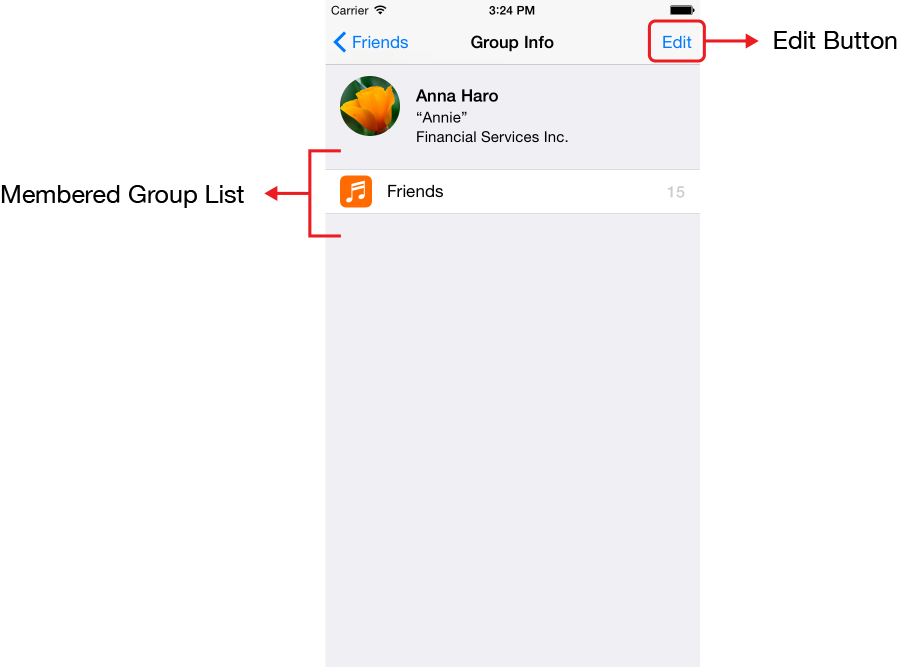
- Edit Button
- Membered Group List
Touch this button, and the screen changes to the edit mode. If there is no group, you cannot select this button. See the description of the Group Info Screen (Edit Mode) below for the details of the edit mode.
Group list to which a contact belongs.
Touch the edit button on the Group Info screen, and the screen changes to the edit mode. The figure below shows the components of the Group Info screen in the edit mode.
Group Info Screen (Edit Mode)
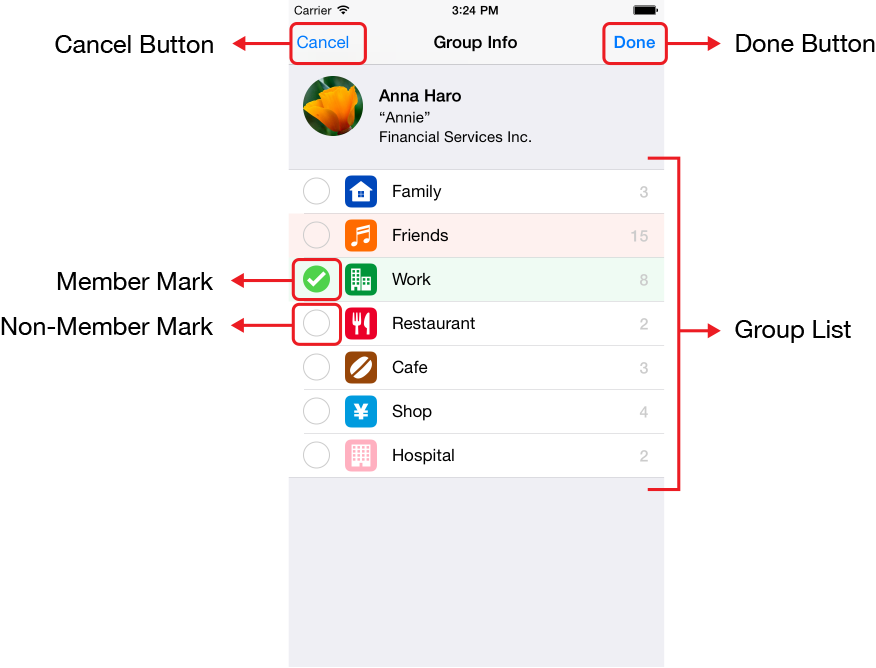
- Cancel Button
- Done Button
- Group List
- Member Mark
- Non-Member Mark
Touch this button to cancel your edit.
Touch this button to complete your edit. Note that your edit will be canceled if you close the app before touching this button.
Touch groups in the list, you can select and deselect groups to which a contact belongs.
This mark indicates that a contact belongs to the corresponding group. The background color for the new membered groups is displayed in light green.
This mark indicates that a contact does not belong to the corresponding group. The background color for the new non-membered groups is displayed in light red.