How to Use > Group List
Touch the Groups tab on the bottom of the screen, and the group list screen is displayed. You can change the appearance of the group list screen by the “View Style” and “Group Icon Style” settings. See Settings to know how to change the settings.
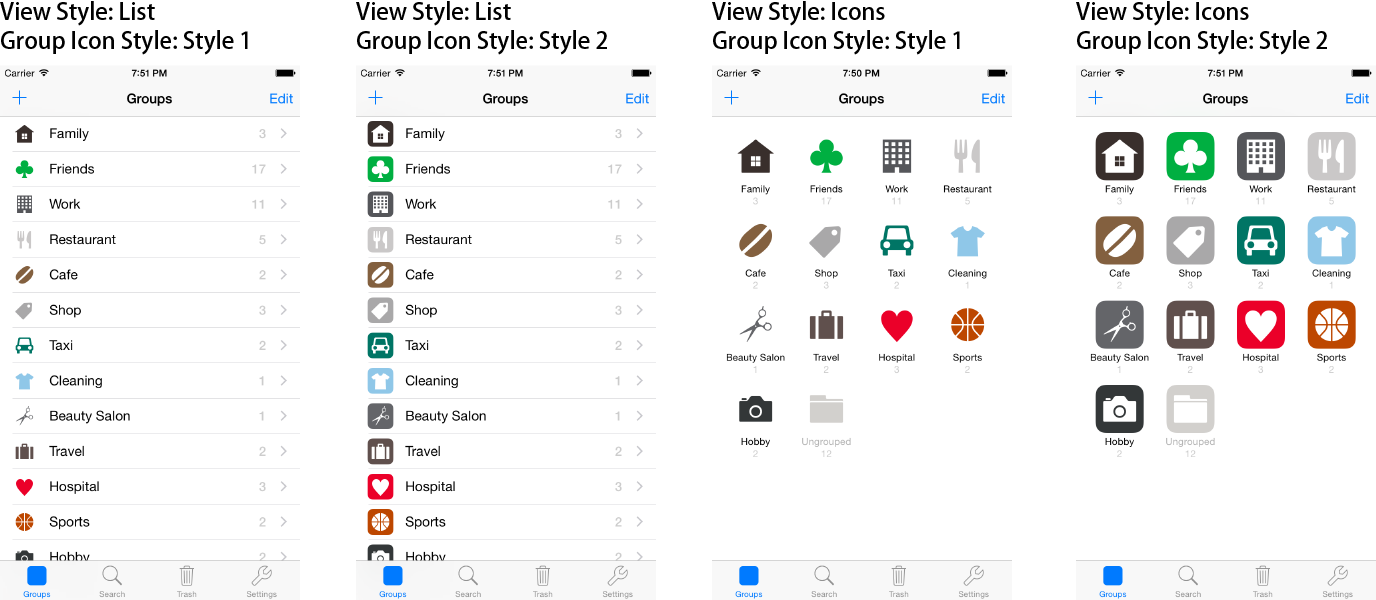
The figure below shows the components of the group list screen.
Group List Screen
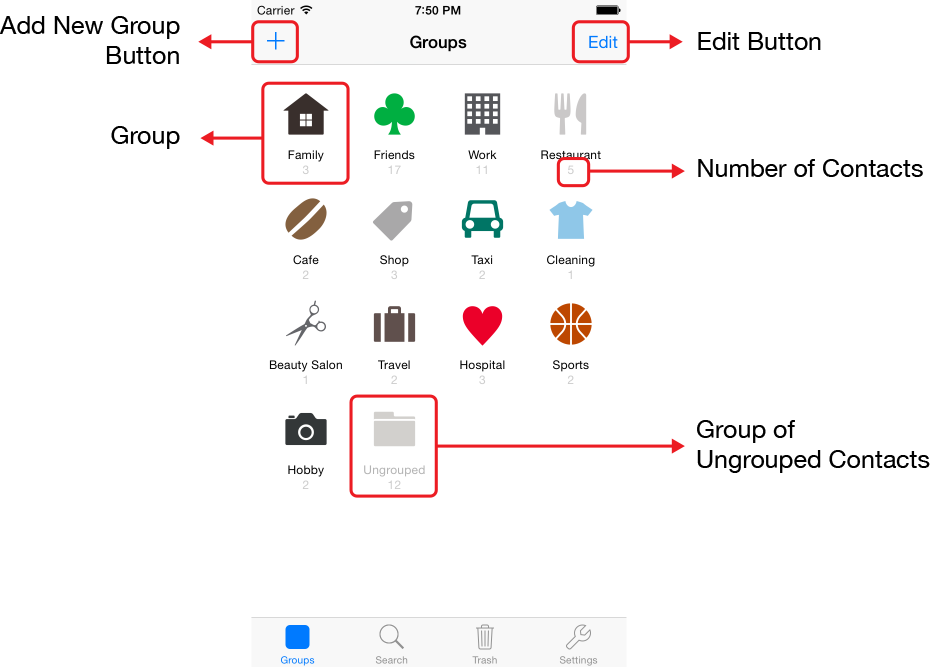
- Add New Group Button
- Edit Button
- Group
- Group of Ungrouped Contacts
- Number of Contacts
Touch this button to add a new group, and the group screen is displayed in the edit mode. See Group for the details of the group screen.
Touch this button to delete groups and change the order of groups, and the screen is displayed for editing. If there is no group, you cannot select this button.
Touch a group, and the group screen is displayed. See Group for the details of the group screen.
Touch this group, and the list of contacts which do not belong to any groups is displayed. This group is displayed as the last item of the group list, and this group is not displayed if there is no corresponding contact. You can set the setting to always hide this group. See Settings to know how to change the setting. Note that you cannot delete this group or change the order this group.
This is the number of contacts of each group. You can set the setting to hide this number. See Settings to know how to change the setting.