How to Use > Settings
Touch the Settings tab on the bottom of the screen, and the Settings screen is displayed. You can mainly set the settings of Connexions 2 here. Part of the settings of Connexions 2 are offered by iOS. To set them, go to the Settings app > Connexions (*NOT Connexions 2). To set the sort order and display order of contacts, go to the Settings app > Mail, Contacts, Calendars > Contacts (*Note that the display order is determined automatically by iOS, so the setting may be ignored).
Settings Screen
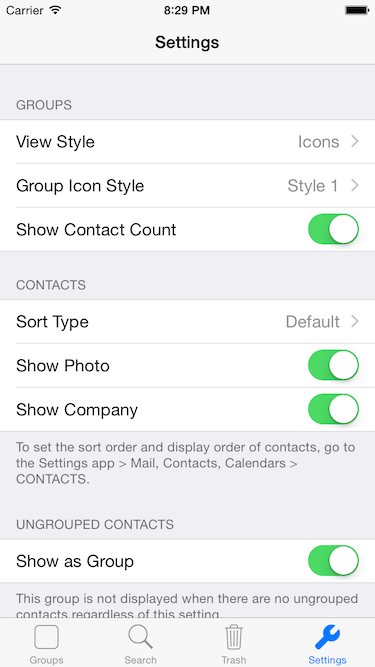
- GROUPS
- CONTACTS
- UNGROUPED CONTACTS
- TRASH
- ADVANCED
- SUPPORT
By the “View Style” setting, you can select the view style of the group list screen from Icons and List. By the “Group Icon Style” setting, you can select the style of group icons displayed in the group list screen and so on. By the “Show Contact Count” setting, you can set whether to display the number of contacts of each group on the group list screen and the Group Info screen.
By the “Sort Type” setting, you can set the sort type. See the setting screen for the details of the setting. By the “Show Photo” and “Show Company”, you can set whether to display the photo and company of each contact on lists respectively. The “Show Company” setting is ignored on the Search screen.
By the “Show as Group” setting, you can set whether to display the group of ungrouped contacts on the group list screen.
By the “Alert before Deleting” setting, you can set whether to display the alert message when touching the Edit button on the Trash screen.
See the each setting screen for the details of the “Group Mode” and “Source Type” settings respectively. See Group Mode and Default Account & Source for more details.
Touching the “Go to Support Site”, and this support site is displayed on your device.