How to Use > Trash
To delete contacts, you need to move them to Trash first. See Contact Menu to know how to move contacts to Trash or put contacts back from Trash. Contacts only moved to Trash are not deleted. If you move contacts in groups to Trash, they are ungrouped from all groups to which they belong.
Touch the Trash tab on the bottom of the screen, and the Trash screen is displayed. All contacts moved to Trash are listed in the Trash screen. The figure below shows the components of the Trash screen.
Touch the Trash tab on the bottom of the screen, and the Trash screen is displayed. All contacts moved to Trash are listed in the Trash screen. The figure below shows the components of the Trash screen.
Trash Screen
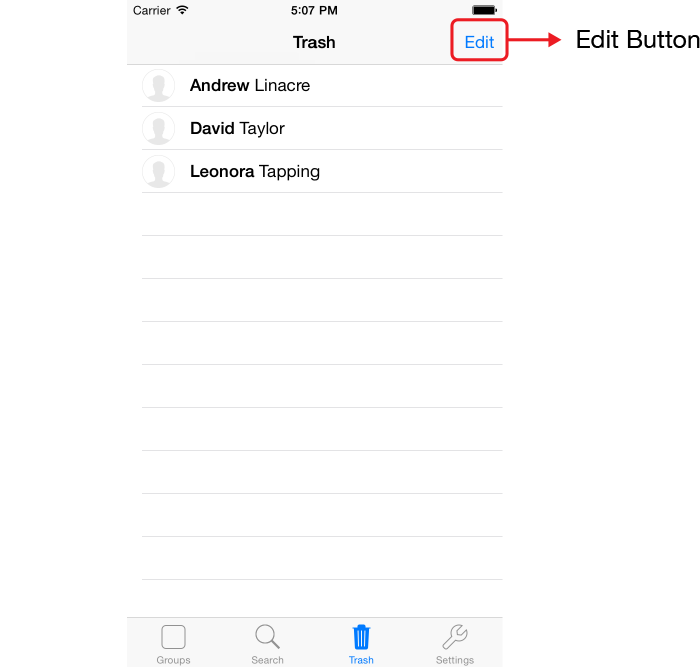
- Edit Button
Touch this button, and the screen changes to the edit mode and the alert message is displayed. You can delete contacts in the mode. You can set the setting not to show the alert message. See Settings to know how to change the setting.
Trash Screen (Edit Mode)
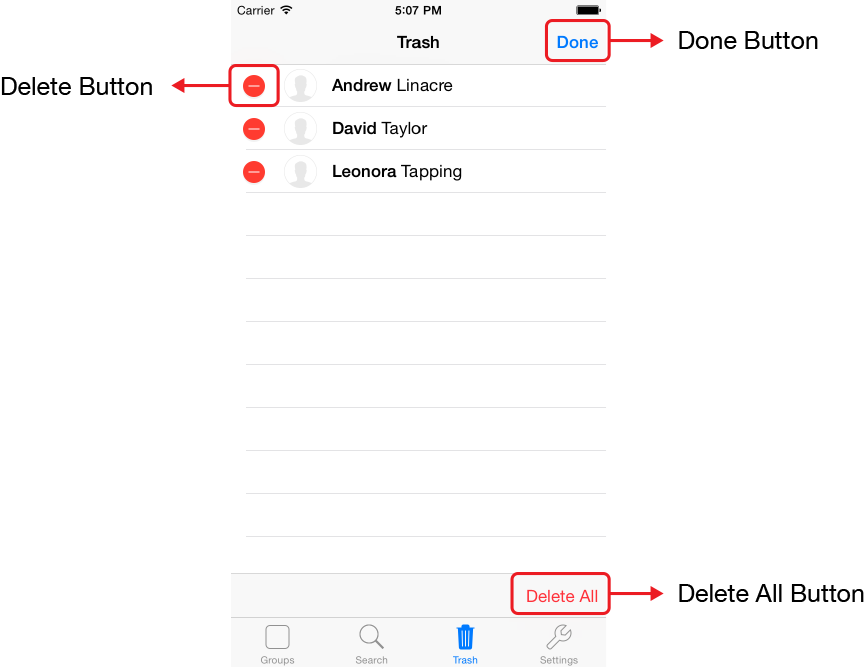
- Done Button
- Delete Button
- Delete All Button
Touch this button to quit the edit mode.
You can use this button to delete a contact individually. The button labeled “Delete” is displayed after touching this button, and you can delete the contact by touching the button.
You can use this button to delete all contacts in Trash. By selecting “Delete All Contacts” in the menu displayed when touching this button, you can delete all contacts in Trash.
Note the followings:
- Your deleted contacts from Trash are also deleted from your device.
- Contacts in Trash are displayed normally in other apps.
- Contacts in Trash are not searched.